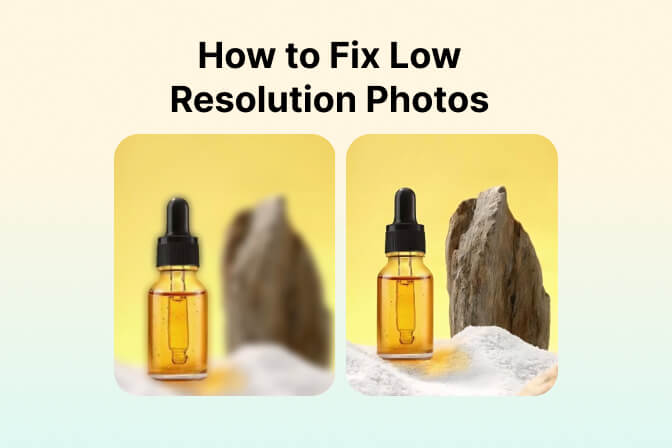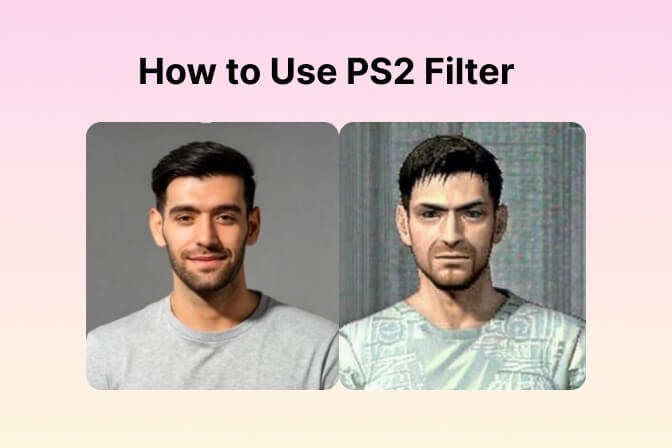Beginner's Guide: How to Remove a Drawn Line from an Image
Lines and scribbles can appear harmless until they make a perfect photo, scanned document, or illustration unusable. Whether you're dealing with distracting sketch lines, messy notes, or leftover edits from design drafts, figuring out how to remove a drawn line from an image can feel like a job for Photoshop experts.
What if there was a way to do it fast, without needing complex software? With the Remove Lines from Photos tool by insMind, even beginners can effortlessly remove lines with AI precision.
In this guide, we'll explore how to clean up images step-by-step, discuss what types of lines can be erased, and show why insMind is the best line remover from photos with no design skills required.
Table of Contents
Part 1. Step-by-Step Guide: How to Remove Line from Image
Instead of using complex editing software, try the insMind Lines Remover tool. This AI tool is built to fix and remove imperfections such as lines, from your pictures.
This tool makes it incredibly simple for anyone even without design experience to remove a drawn line from an image online. We will go over the full steps so you can clean your image without difficulty.
Step 1: Open the Remove Lines from Photos tool

Go to the insMind Remove Lines from the Photos page. Since it runs online, you don't need to install anything. Thanks to a simple and intuitive design, beginners find this website easy to use.
Step 2: Upload your image

Press 'Upload a Photo' and pick the file you want to clean up. You can add JPG, PNG, or other familiar image types to your photos.
Step 3: Identify the Lines to Be Removed

Once your image is uploaded, press the 'Identify Text' button. AI will look through your image for any lines drawn by pen or pencil, scribbles, or text objects. You can always manually highlight any areas where lines seem to be missing. This means you decide what information is included and what isn't.
Step 4: Remove the Lines

Once you've selected the ones you want removed, click the 'Remove' button. The AI takes care of cleaning your image, so there aren't any smudging or blurry spots. It's the easiest way to remove a drawn line from an image with high precision.
Step 5: Download Your Clean Image

Look at the result to be certain nothing has gone wrong. After that, download your image without lines in a high-quality version. To help others, you can label a before and after picture.
Part 2. What Kinds of Lines Can Be Removed with insMind?
Concerned about whether your image meets the challenge? The insMind tool covers a variety of possible issues you may find in visual lines.
Here you go:
· Drawn lines from sketches or illustrations.
People who practice digital art often clean the edges of their pencil sketches or unfinished illustrations with a computer tool. The tool helps to reduce the construction lines or outlines in your artwork, leaving your final work unharmed.
· Scribble marks from scanned notebooks or papers.
Archiving work is often done by scanning notebooks by students and professionals alike. With the help of the tool, get rid of things like pen marks, extra lines, or extra page items you don't need.
· Removing unwanted lines from product photos or social media images.
If you've marked up the features, price, or design with lines, you can remove them with just a single click. It improves the image, so it can be presented without any unnecessary details.
· Restoring old or damaged photographs.
With time, old photos tend to show up with creases and cracks like lines. Using the tool to remove a drawn line from an image can help restore old photos. Hence, insMind ensures that regardless of the type of the image, it always stays clean and crisp according to your requirements.
Part 3. Why Use insMind's Line Remover?
You can find a lot of tools, yet most are slow, awkward to use, or require you to spend a lot of time learning them.
Let us explain what makes insMind different.
· No Photoshop skills are required.
Most users of image editing applications such as Photoshop, must understand layers, masks, and blending modes. This work can be too much for beginners and take a long time for professionals, but insMind takes care of that for you. Just a few simple clicks are all you need to get rid of lines in your photos, whether you're familiar with editing or not.
· Fast and free with high-quality results.
Anyone can sign up for insMind's free trial account, no matter what level of data they need. Image processing only takes seconds which is impressive. It means perfect watermark-free images of the highest quality are available quickly and for free, so you can test out the site without choosing premium options.
· Works on various image types.
While many tools battle diversity in images, insMind does a great job. Regardless of whether you want to polish your hand-drawn pictures, wipe away marks from digital scans, or restore faded images, it covers many textures and image types. Thanks to this flexibility, you will always get excellent results for every type of photo, no matter what it includes.
· Accurate AI Detection
insMind uses advanced algorithms to spot lines and to determine their place within the image. It can tell apart what you want to keep from what you want to remove, so your image remains intact. To get reliable results, you need an accurate tool.
Part 4. FAQ About Line Remove Tool
Is the Lines Remove tool free to use?
It's free to use the trial version of the line remover which makes insMind accessible and provides you with its useful features. When you need batch processing or higher-resolution results, an upgrade may be offered to make your work more convenient.
Do I need to install any software before using
You don't need to install anything to be able to use it. You do not need to download software because the insMind line remover is online. Go to the site, add your picture, and begin editing it immediately. Downloading software isn't required and the tool will work on almost any browser and device.
How much time does it take to remove text?
It usually takes a few seconds, under five, to remove lines from a standard photograph. Images containing many sketches or busy backgrounds usually get done in less than a minute. You get both fast accuracy and high image quality because the tool relies on AI.
Conclusion
Cleaning up lines from photos, creating sketches, or organizing files has never been easier, thanks to insMind. You can now remove any line or element from your photo using the easy-to-use AI featured on insMind. To clean up your images, you just upload, highlight and download them.
It's very fast, very easy to use, and costs nothing with the free trial. Go to the insMind Remove Lines from Photos page and see how simple it is to erase a line from your photos, even if you don't have editing skills.
Ryan Barnett
I'm a freelance writer with a passion for editing and designing photos. Here at insMind, I strive to educate users on image creativity, photography, and enhancing product photos to help grow their businesses.



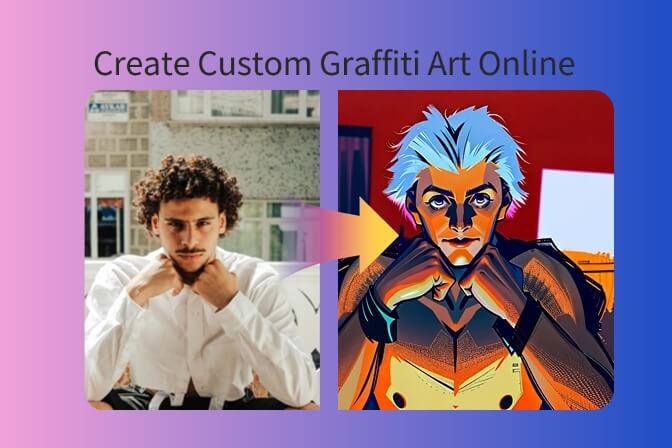

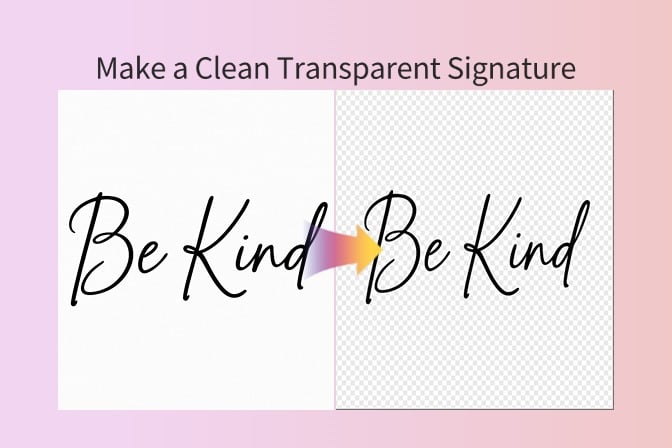




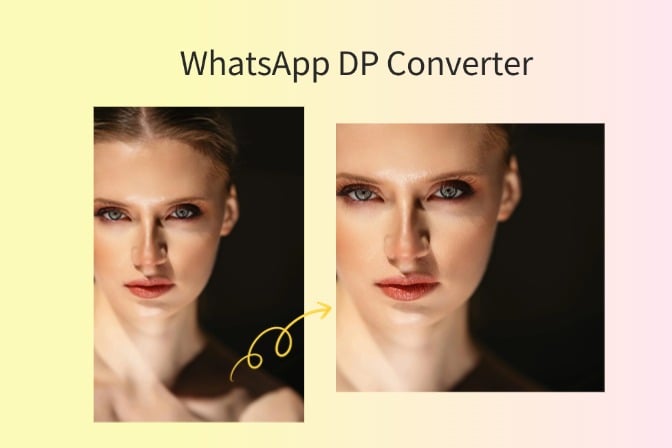












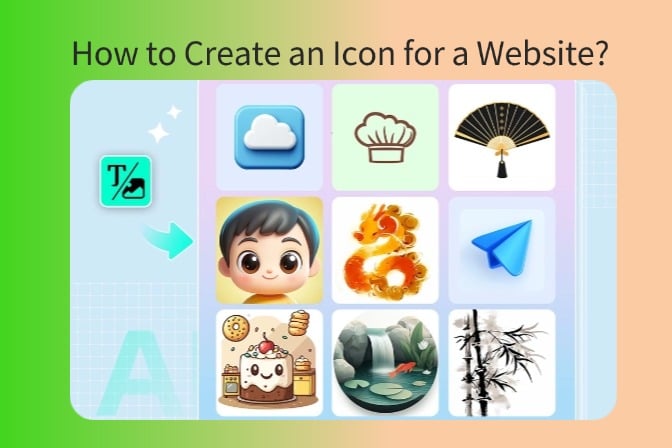











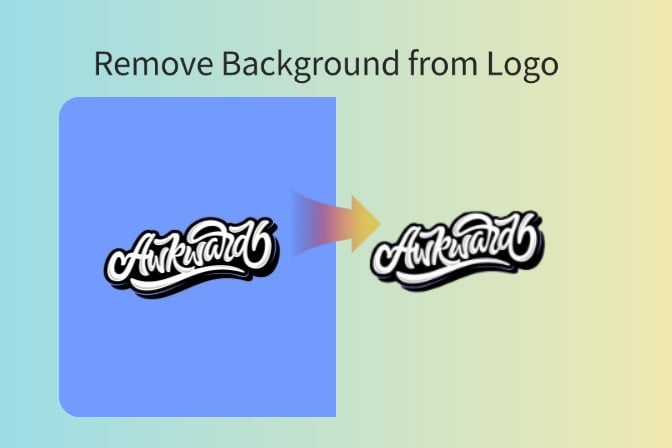

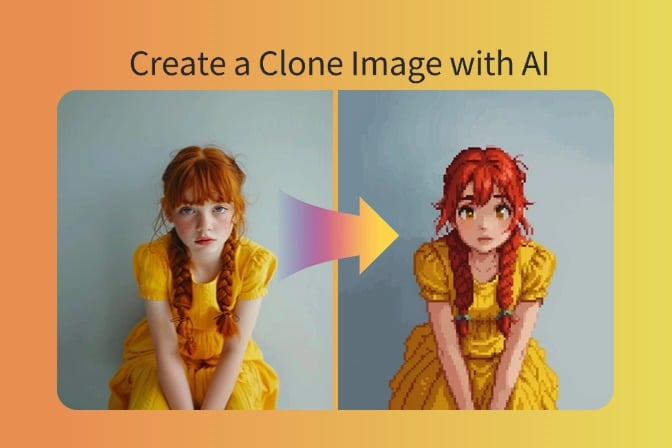
















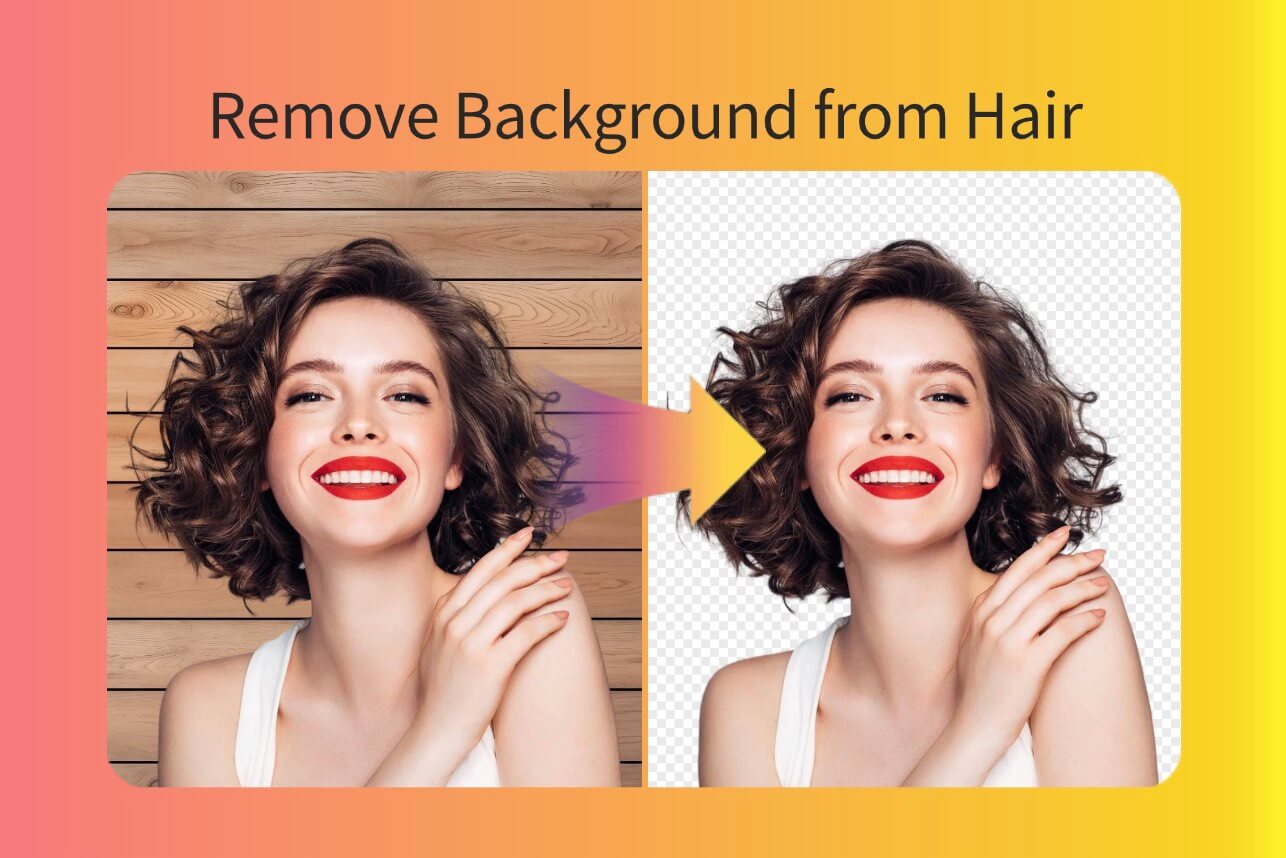


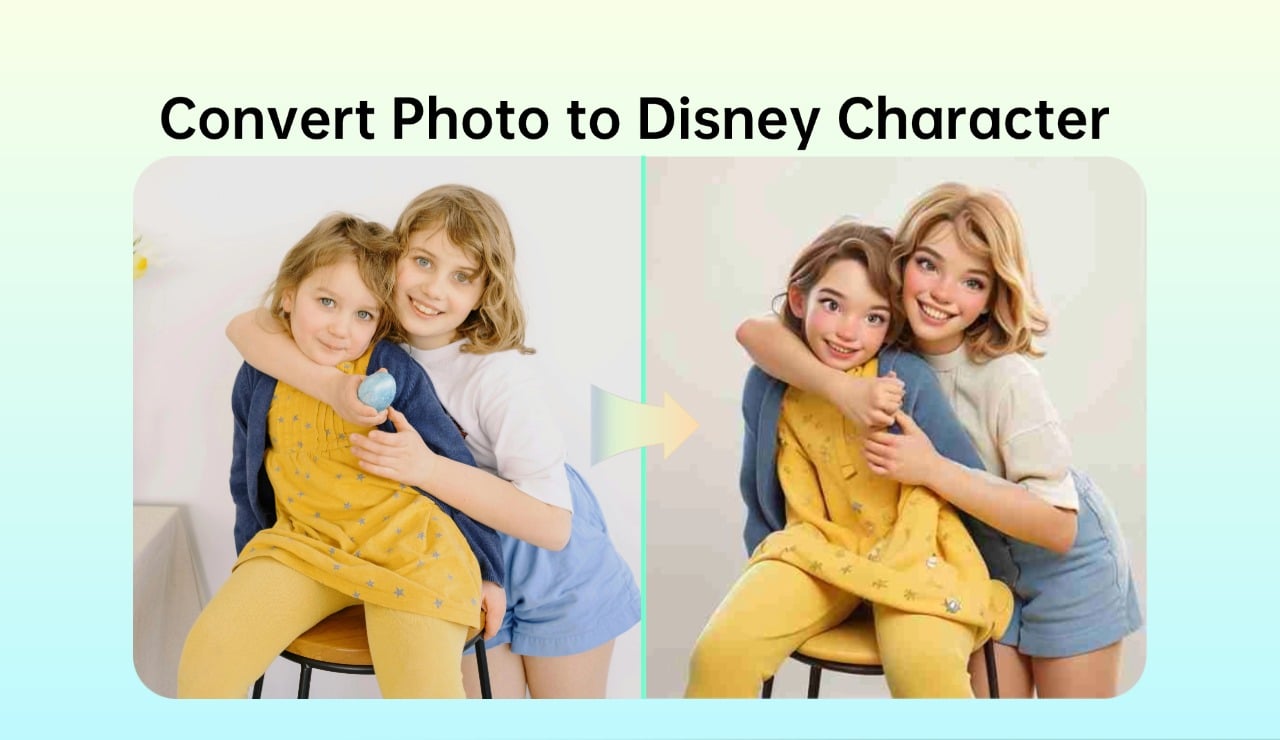
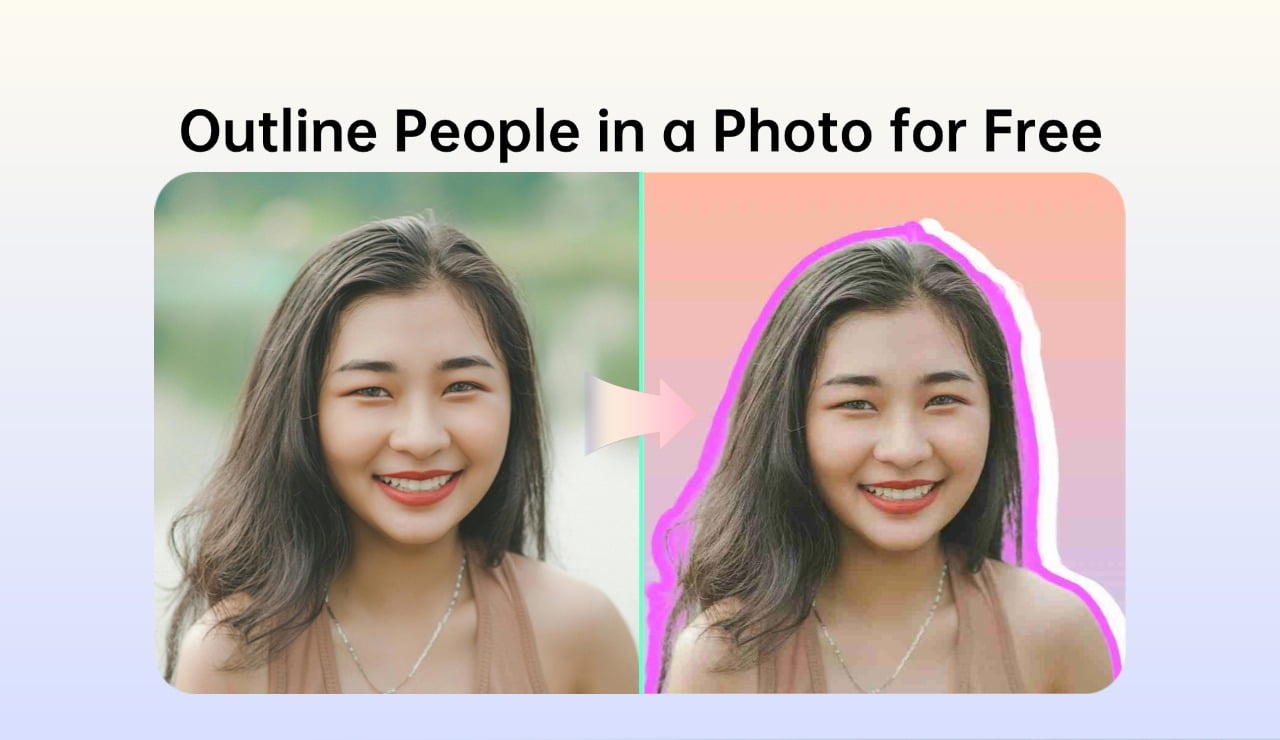












































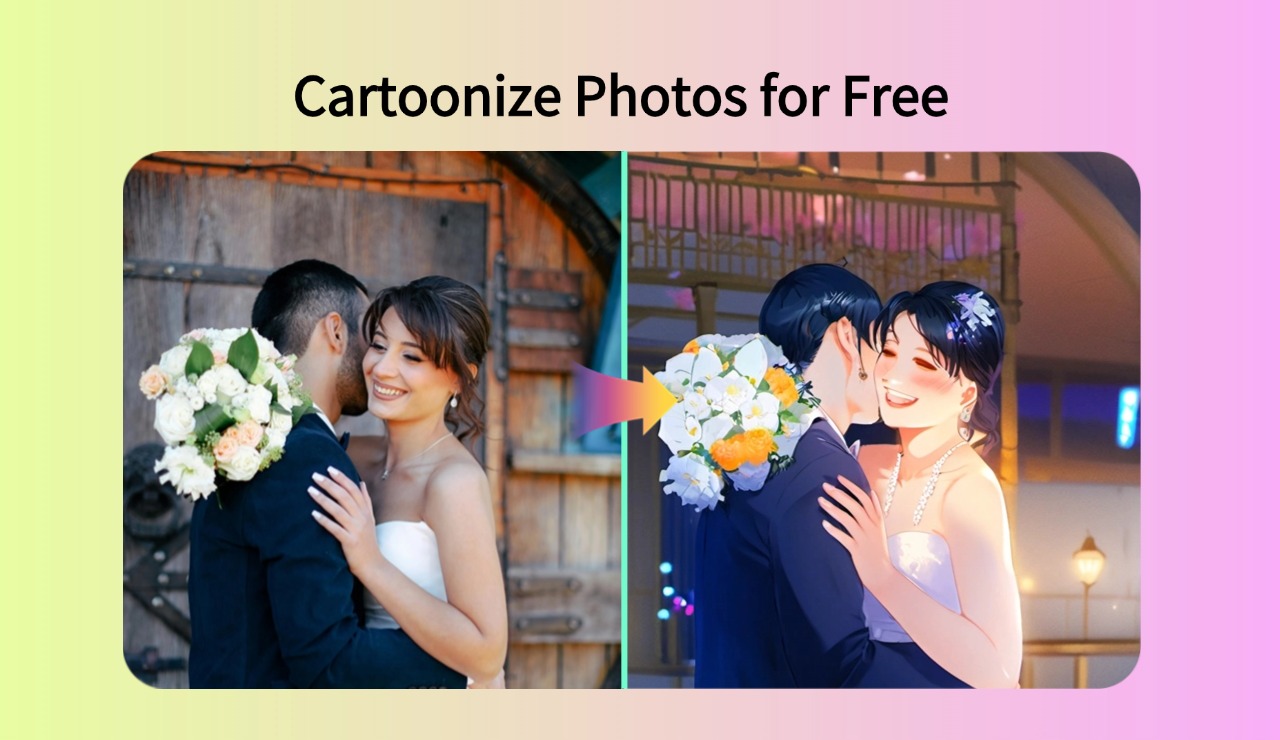




















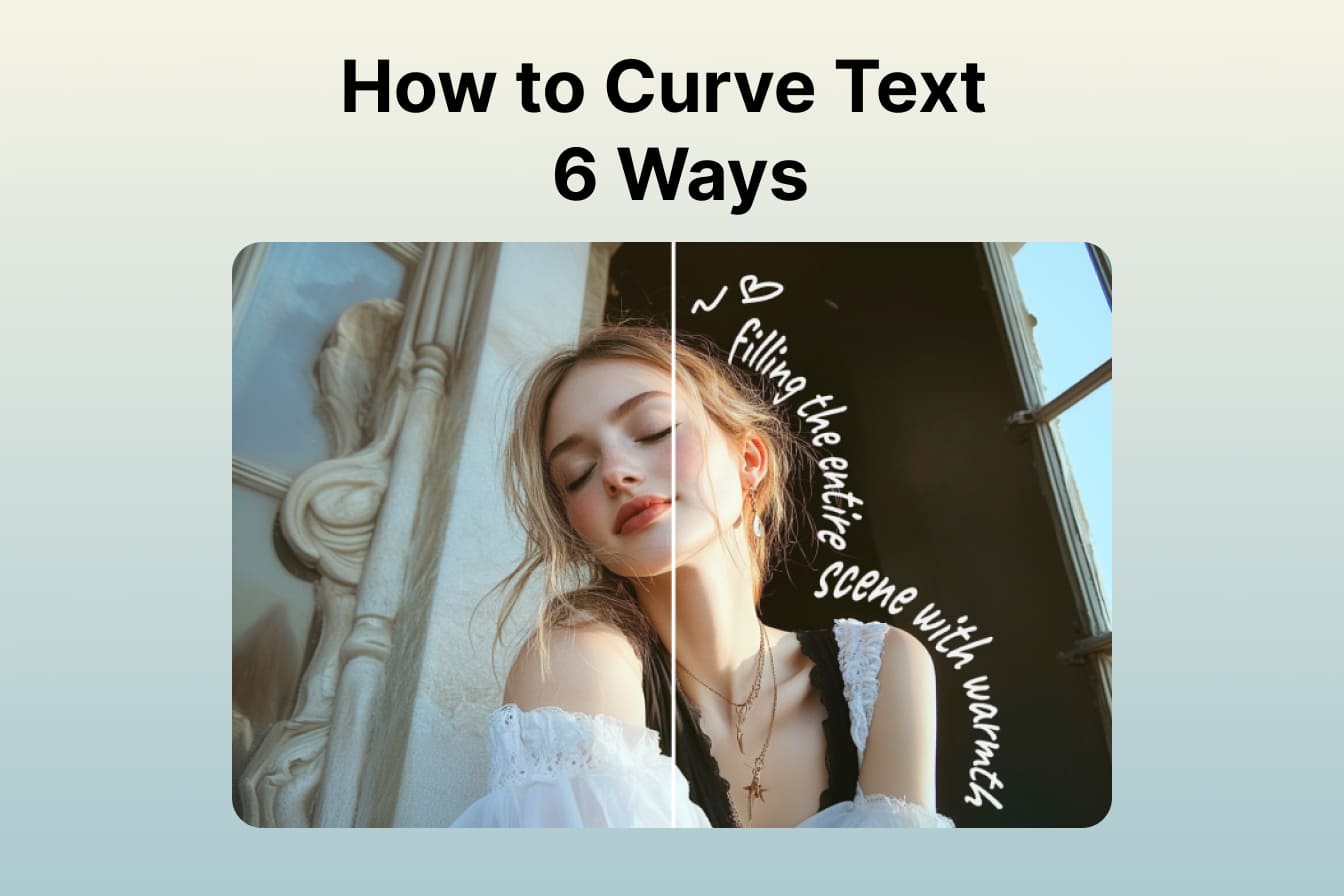

















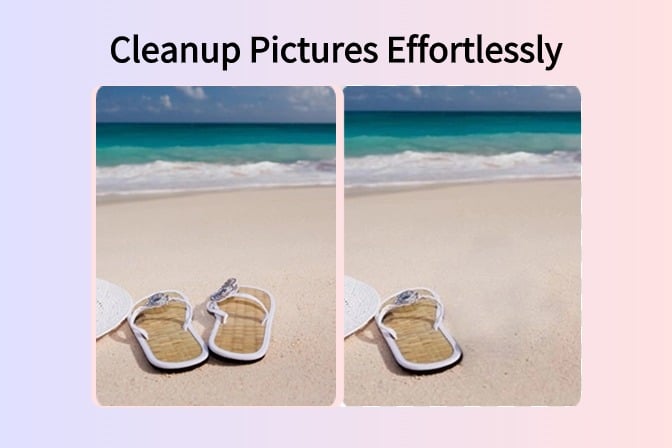










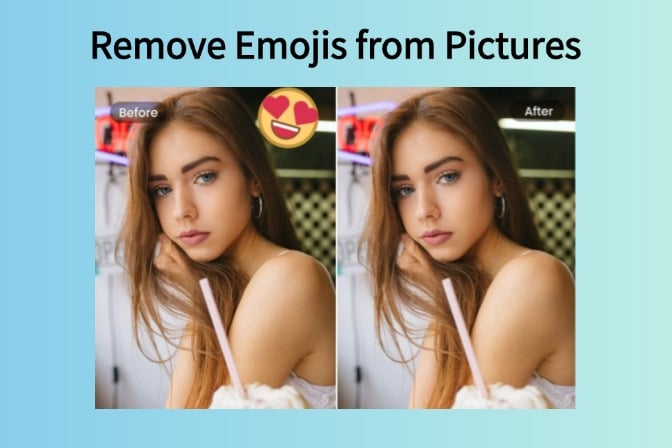

















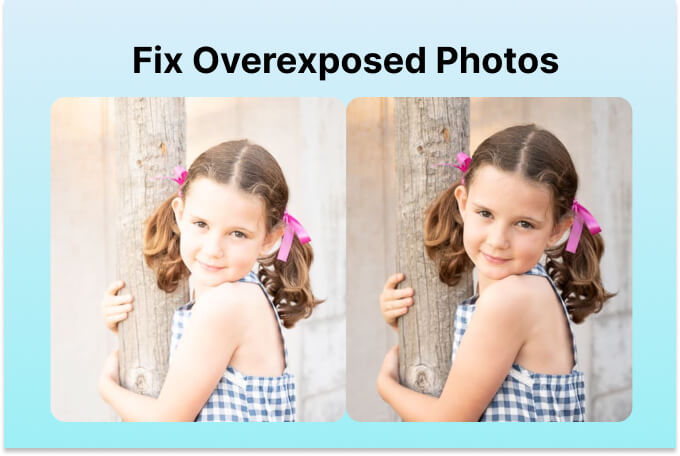




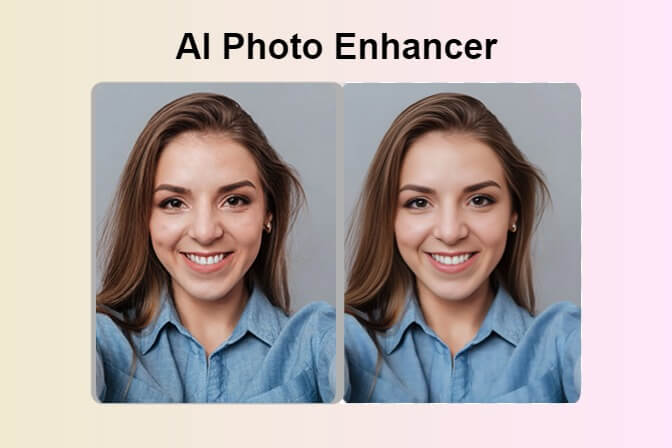
![How to Add Logo to Photos Online for Free [The Simplest Method] How to Add Logo to Photos Online for Free [The Simplest Method]](https://static.xsbapp.com/market-operations/market/side/1718795949162.jpg)
![How to Remove Tattoos from Photos [Ultimate Guide 2024] How to Remove Tattoos from Photos [Ultimate Guide 2024]](https://static.xsbapp.com/market-operations/market/side/1718787534476.jpg)